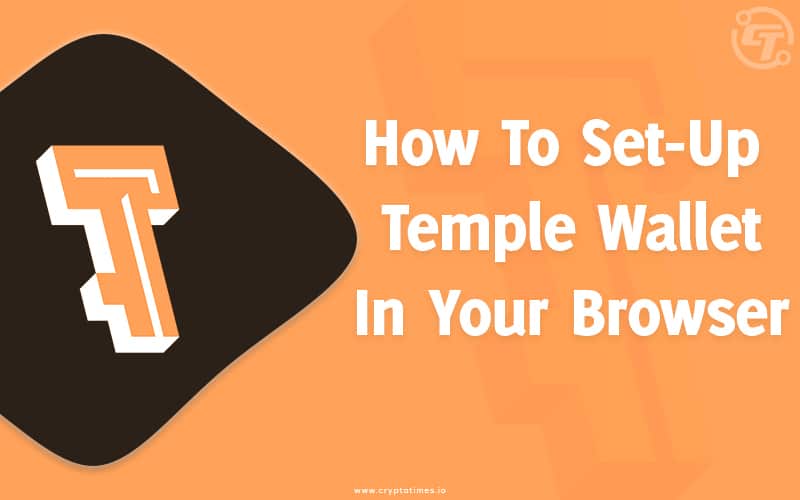Temple is a popular browser extension that allows one to store all XTZ tokens standards FA1.2 and FA 2. You can store in the Temple wallet your: XTZ, tzBTC, wXTZ, USDtz, ETHtz, STKR, and other tokens. The free and secure extension allows web apps to read and interact with Tezos blockchain. Temple is a hot-wallet, where you can store your cryptocurrencies online.
Users can send cryptocurrencies in conventional transactions and interact with many decentralised apps built on tezos blockchain using this web browser plugin.
You can follow these simple steps to set up your own Temple wallet in your browser.
Step 1: Install Temple Wallet
You can download temple wallet through the project’s official website or from an app store. Since, previously app stores had phoney programmes, it is safer to download from the official website.
It is now available in most browsers’ stores like Chrome, Firefox, and Opera, so finding it isn’t difficult. Although, if the links above don’t work for you, simply type Temple Extension into your preferred search engine.
For users with Chrome web browser, after installing Temple wallet
- Click on add to chrome
- Then click add extension
Step 2: Create Wallet
Continue reading to learn now how to establish an account in the following step. Now it’s time to create a wallet.
- To set-up your wallet, click the extension icon in the upper right corner.
- Click Try it now to get the most recent version and stay up to date.
- Then,it will ask whether to import or Create.
- Select create a new wallet
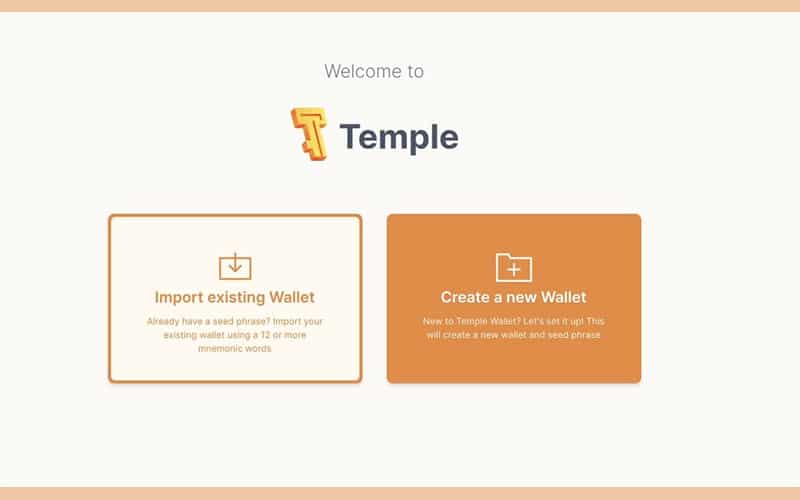
- Choose and create a new password.
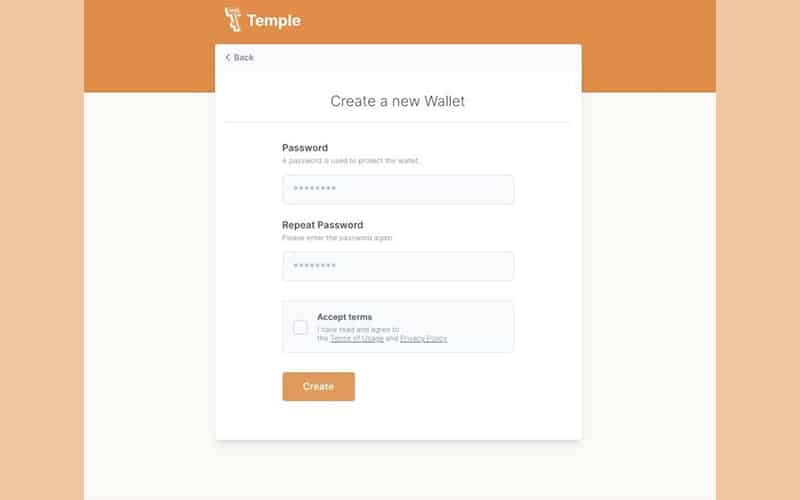
Step 3 : Store your Private Key
- Once you agree with TnC, it will show you private key in blur
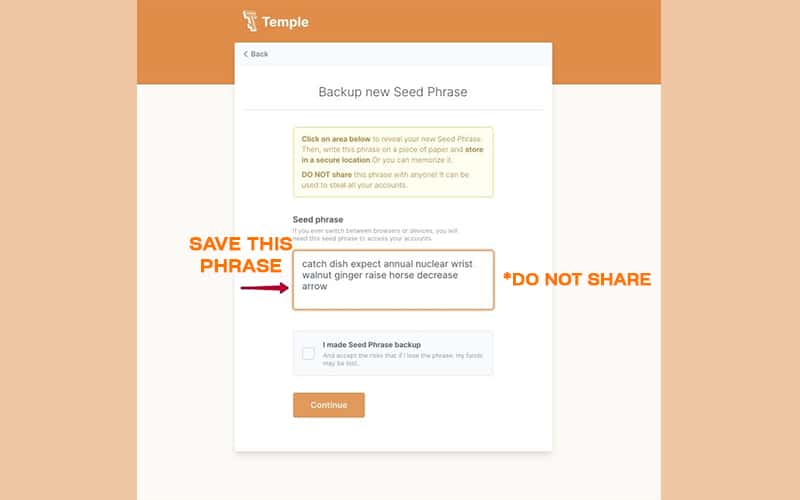
- When You see your private key,note it down safely
- Next, temple will ask you to fill in partial private key for verification
- Now, you are done with the set up.
This is how your wallet will look like.
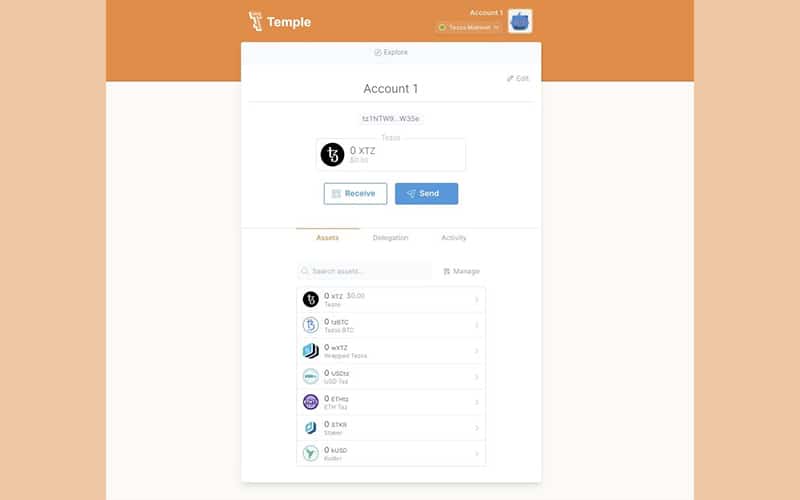
If you have used a Metamask wallet, then you will find this very easy and similar to it.You can learn here how to create metamsk wallet.
Step 4: Import wallet on Temple
- Using the account seed phrase, open Temple and click Import.
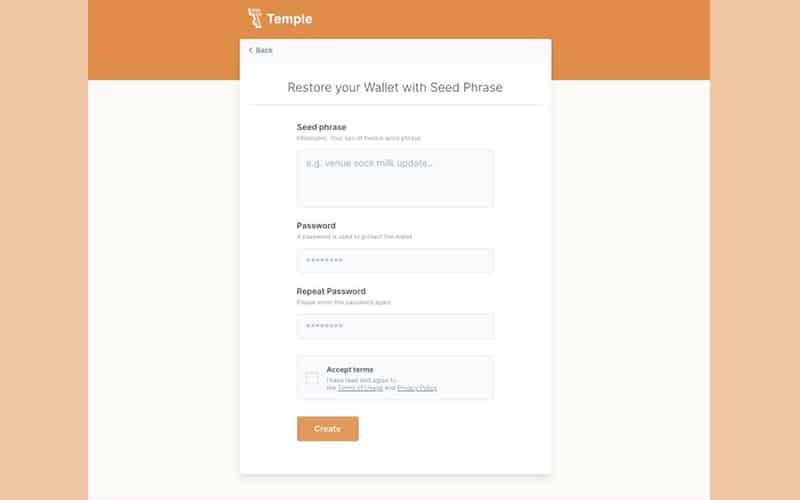
- Type your Seed Phrase.
- Now, make a new, secure password.
- Select Import from the menu.
That’s it, by following these simple steps, you’ve successfully recovered your account.
You can use this wallet to store all the tokens supported by tezos blockchain, as well as NFTs built on tezos blockchain. To learn how to buy NFTs on Tezos blockchain read this article.