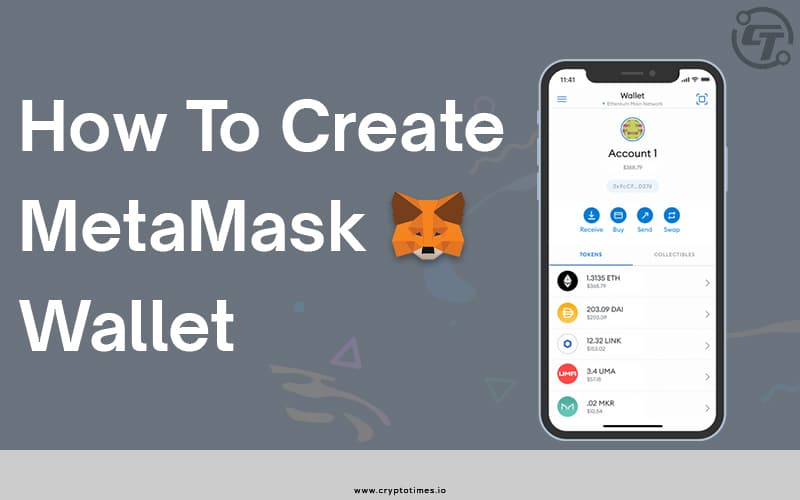MetaMask is a popular browser extension that allows one to store Ethereum and other ERC-20 tokens. The free and secure extension allows web apps to read and interact with Ethereum’s blockchain. MetaMask is a hot wallet, where you can store your cryptocurrencies online.
Users can send cryptocurrencies in conventional transactions and interact with many decentralized apps using this web browser plugin.
You can follow these simple steps to create a MetaMask wallet.
Step 1: Install MetaMask in the browser
MetaMask can be downloaded through the project’s official website or from an app store. Since previously app stores had phoney MetaMask programs, it is safer to download from the official website.
MetaMask is now available in most browsers’ stores like Chrome, Firefox, and Opera, so finding it isn’t difficult. Although, if the links above don’t work for you, simply type MetaMask Extension into your preferred search engine.
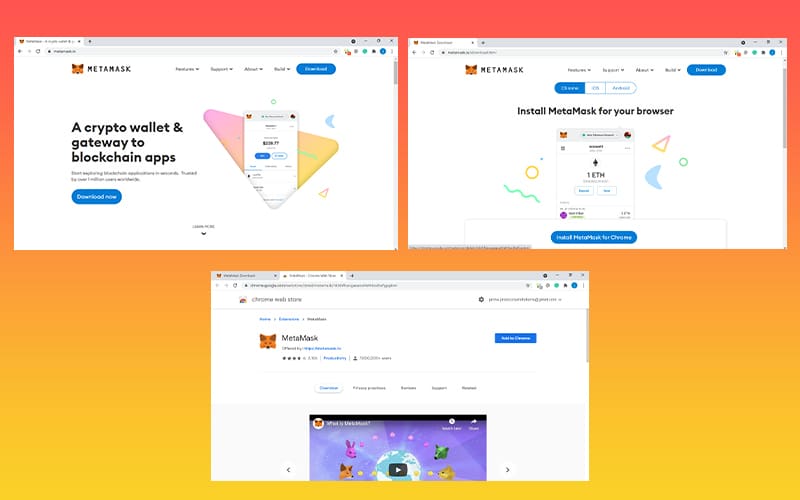
After installing MetaMask
- Click on add to chrome
- Then click add extension
Step 2: Create Your wallet
Now it’s time to create your wallet.
- To open MetaMask, click the extension icon in the upper right corner.
- Click Try it now to get the most recent version and stay up to date.
- Then, press the Enter key to continue.
- You’ll be asked to choose a new password. Select Create from the drop-down menu.
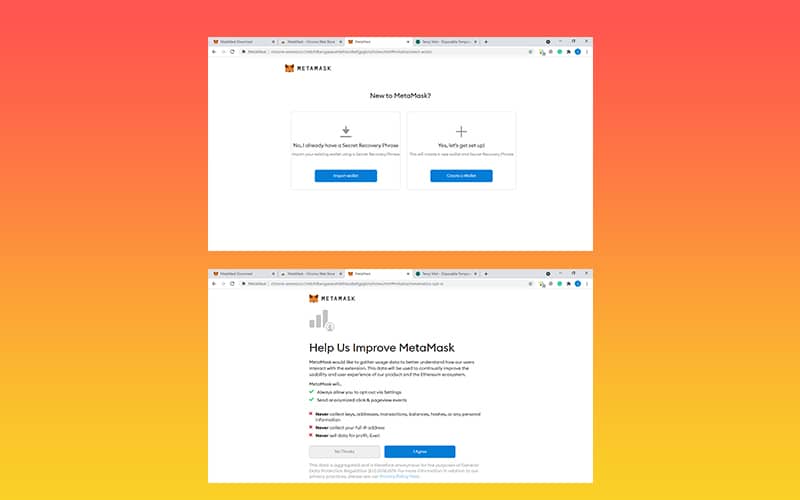
Continue by clicking Next and agreeing to the Terms of Service.
Step 3: Store Your Private Key
- Select Reveal Secret Words from the drop-down menu. There is a 12-word seed phrase there. This is crucial information that should not be stored digitally, so take your time and write it down.
- Then to verify, click confirm.
- Always keep your Private key safe, if you lose it you cannot access your wallet.
- If anyone somehow gains your private key, they can have complete access to your money.
- MetaMask never asks user’s seed phrases and operates no Google Doc-based support.
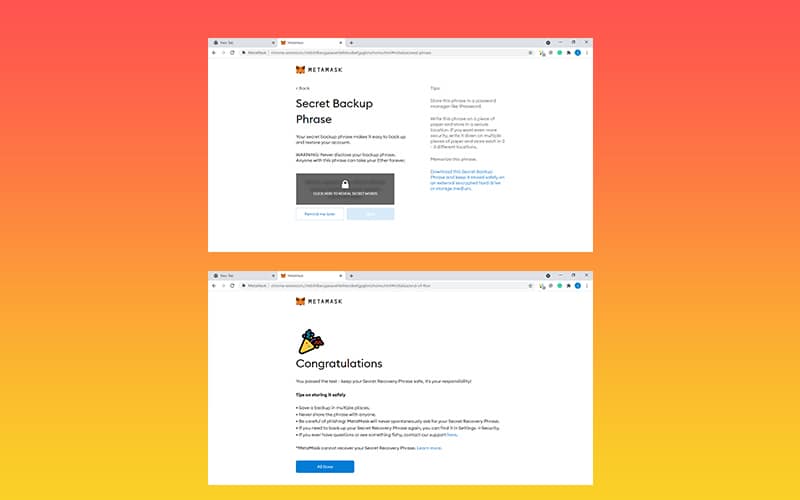
Use the seed phrase to backup and restore your wallet
If you change your browser or computer and want to reconnect with your wallet, this is how you can do it.
To begin, you must locate your seed phrase, which you should have previously saved.
- Select the account icon from the drop-down menu.
- Then select Settings.
- Click Reveal Seed Words once you find it.
- Type in your password.
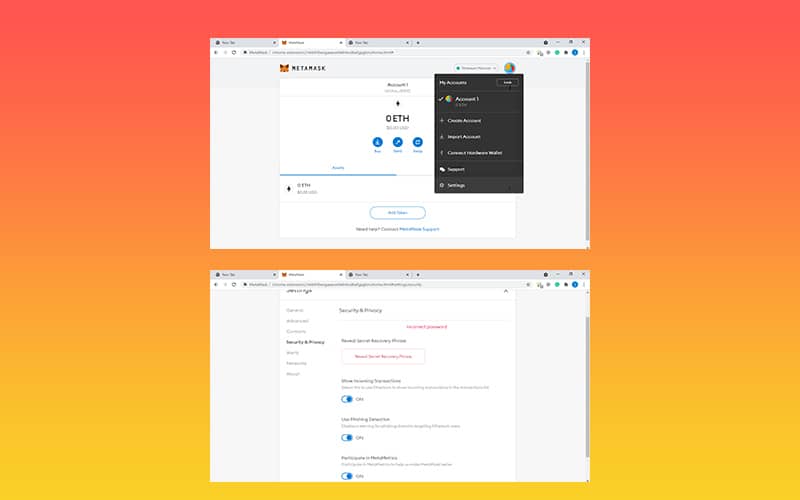
Now write down the Secret Seed Phrase somewhere, preferably not on your computer. Now that you’ve completed the backup, all you have to do is discover how to restore the data.
Step 4: Import wallet on Metamask
Using the account seed phrase, open MetaMask and click Import.
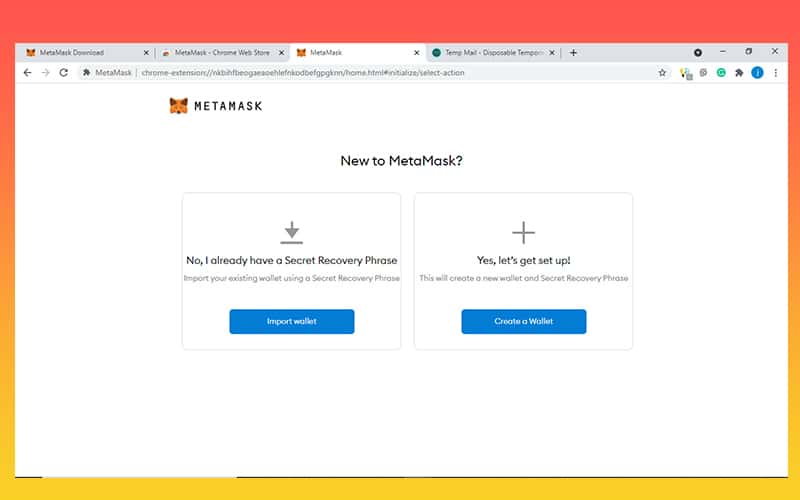
Type your Seed Phrase.
- Now, make a new, secure password.
- Select Restore from the menu.
That’s it, by following these simple steps, you’ve successfully recovered your account.
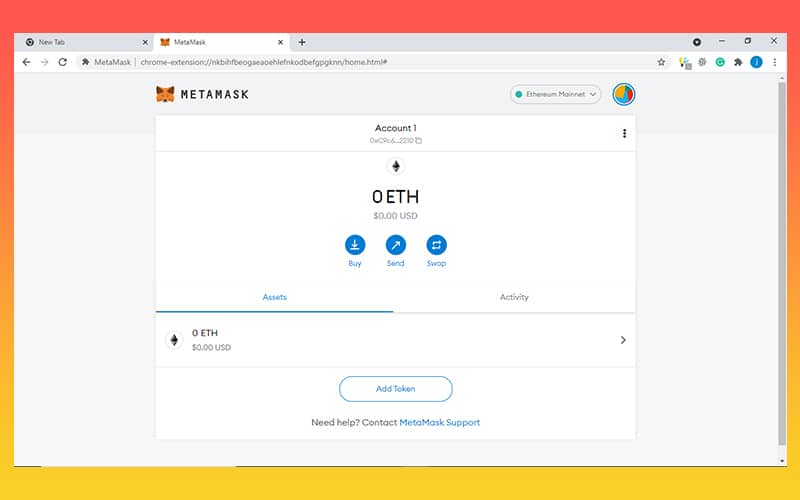
In terms of wallet management, now you are fully prepared to take on the crypto world.
Conclusion:
On ending notes, MetaMask is your gateway to the decentralized web, thus knowing how to properly prepare for it is crucial.
Hopefully, this article has helped some of you get the knowledge you need.